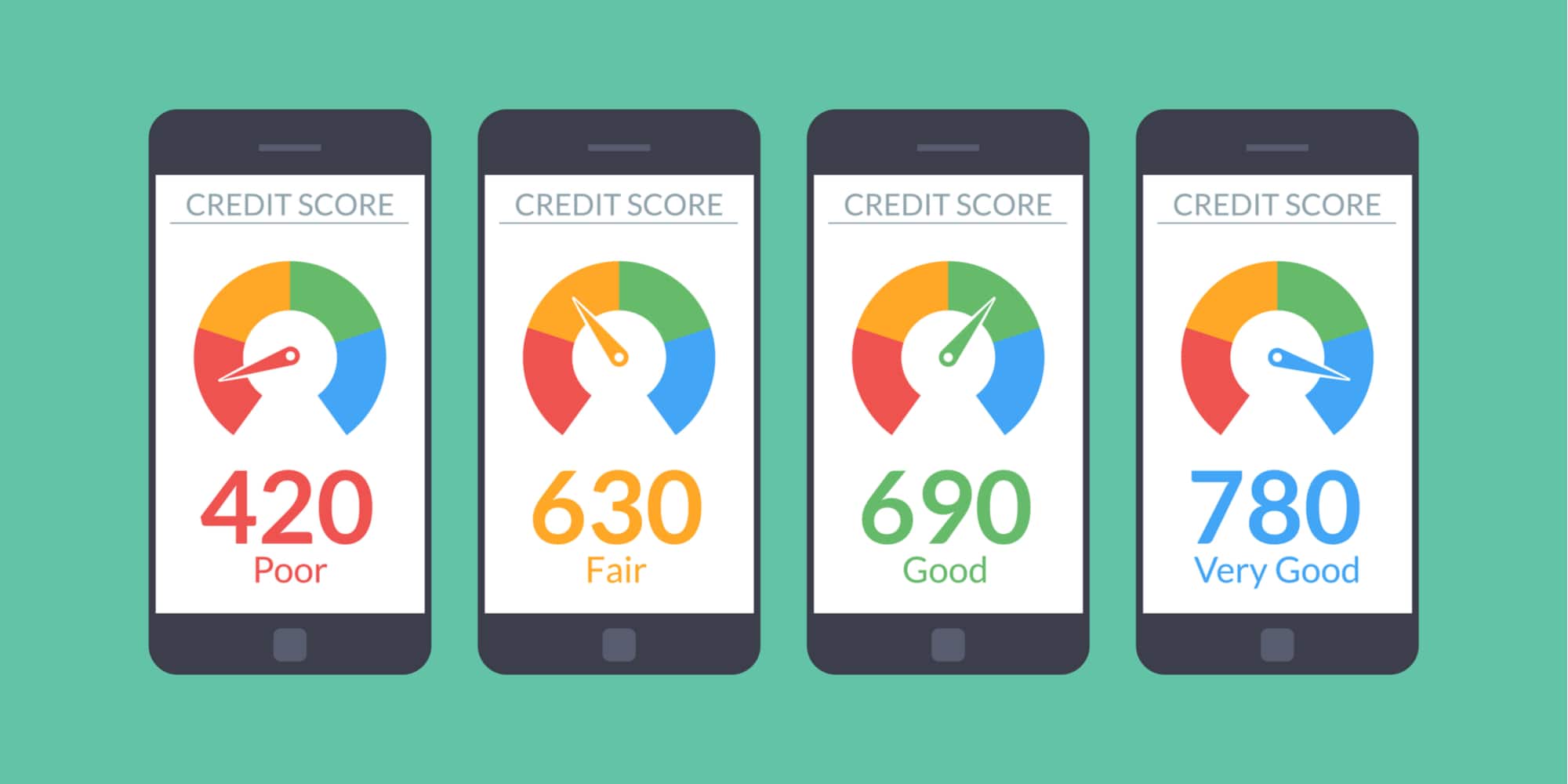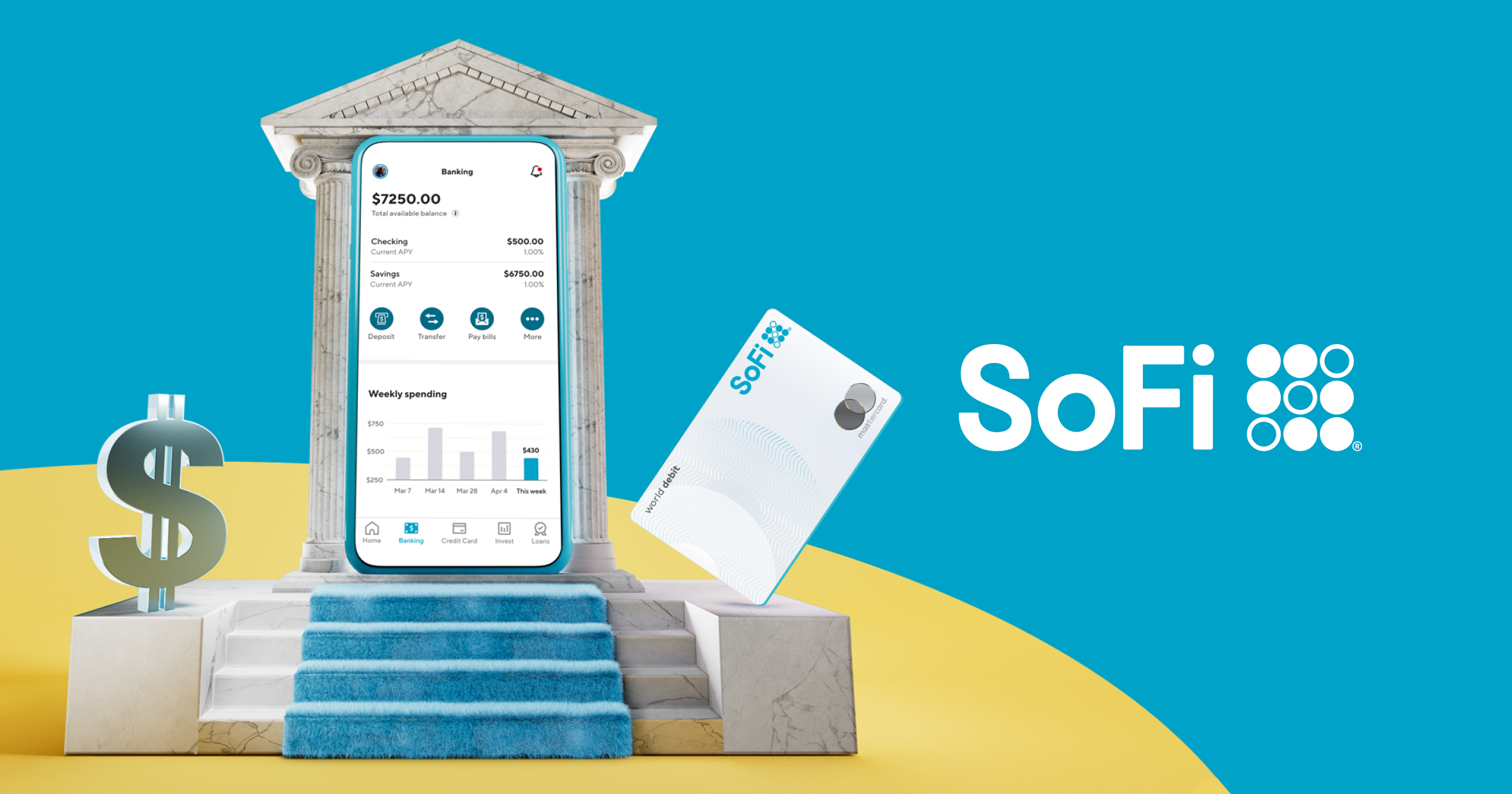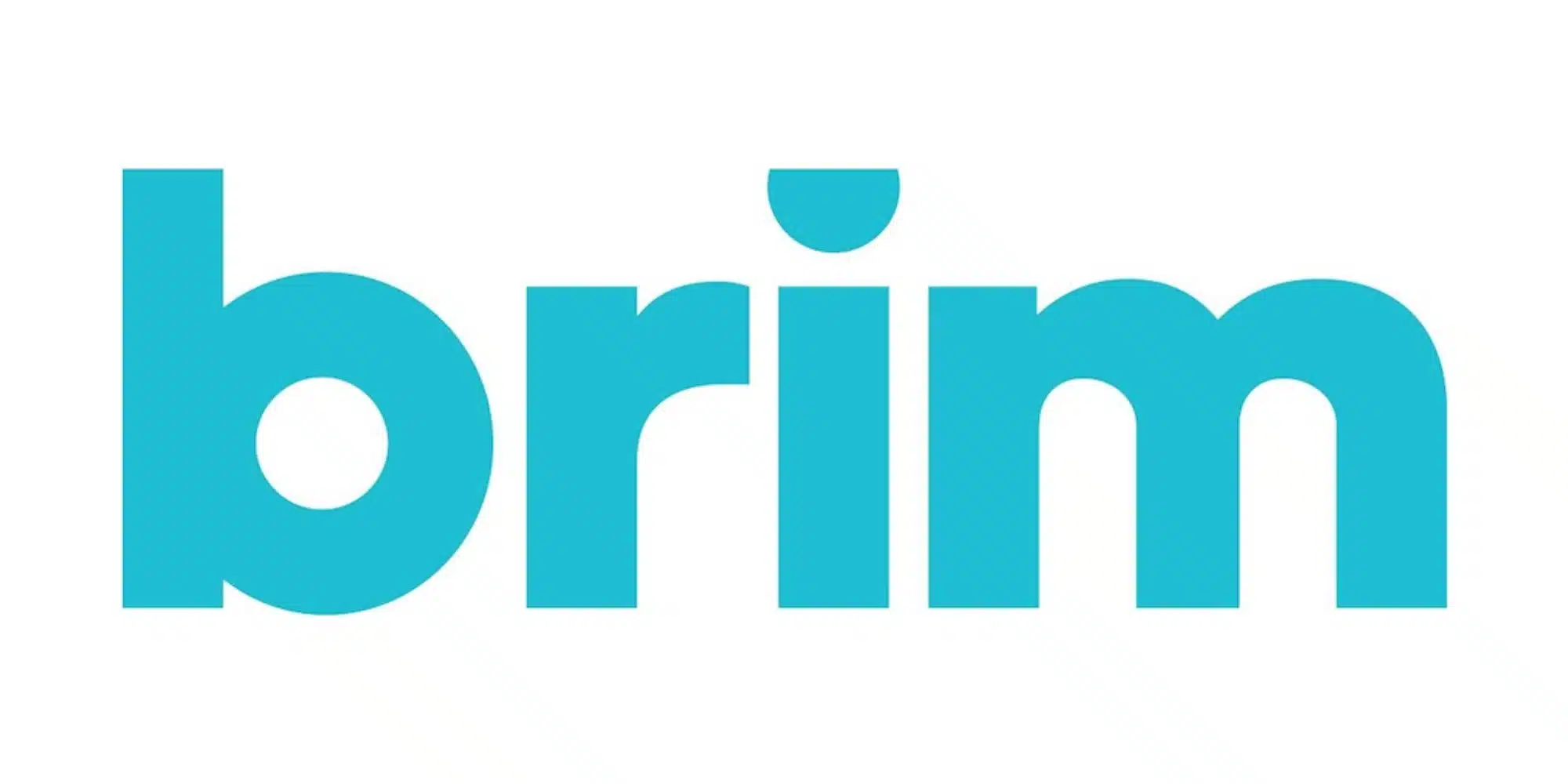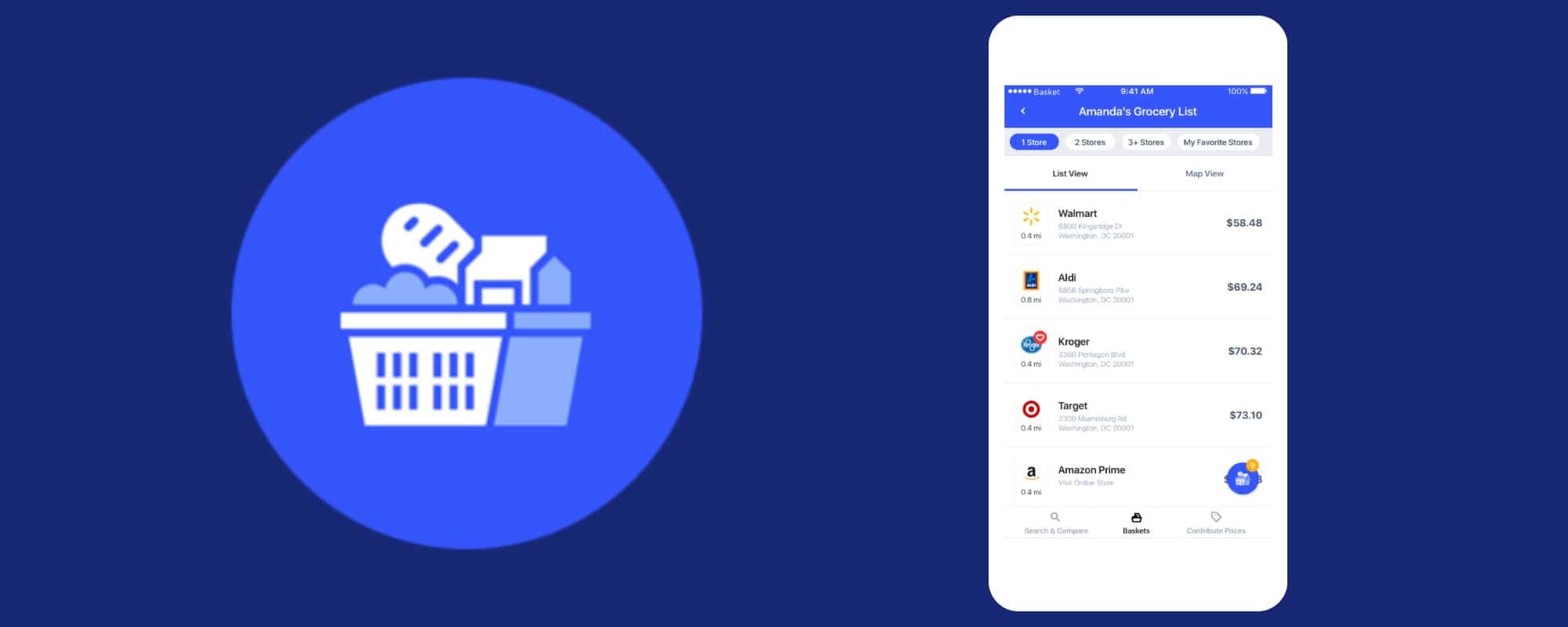
Financial
Money at 30: Basket App Review
Grocery shopping in 2020 can be a bit hectic, to say the least. Thus, it’s helpful to not have to make trips to multiple stores just to stock up on food. At the same time, it can be difficult to determine which store in your area will give you the best price once all of the items on your list are taken into consideration. That’s where the app Basket aims to make your life a little easier and save you money at the same time.
So how does Basket work? Let’s take a look at the app’s basic features as well as my experiences with it so far.
What is Basket and How Does it Work?
Signing up for Basket

Before you actually get to the part of the Basket sign-up process where you enter your info, the app will walk you through a few steps that will help set up the service. This includes having you activate location services so that that it can find nearby stores, select some of your favorite grocers, and add some sample items to your shopping list. After this is when you’ll then create an account.
On the iOS version of the app, you’ll have the option to create an account using Facebook, Google, or Apple. Alternatively, you can just enter an email address instead. I personally choose that lattermost option, which only required that I provide my email address, create a username, and set up a password. After that, it was off to the races.
Search and Compare
To get started with Basket, you’ll likely want to navigate to the Search & Compare tab. As that name implies, here you can search for products you want to add to your list. To do this, you can either search for general types of items or try specific brand and product names. While you can tap the plus button to add an item to your list, you can also tap it to see what stores in your area currently stock it and the price range it commands across various locations.
Perhaps the most useful way to add products to your shopping list is to simply scan the barcode on the item. This will allow Basket to find the specific product you typically purchase and show you prices for it across multiple stores. However, a word of warning here: make sure you scan the barcode on the main packaging and not the individual items on things like soda cans or snack items. Doing this might result in bad search results or show you prices for single-serving items instead of the package you actually want.
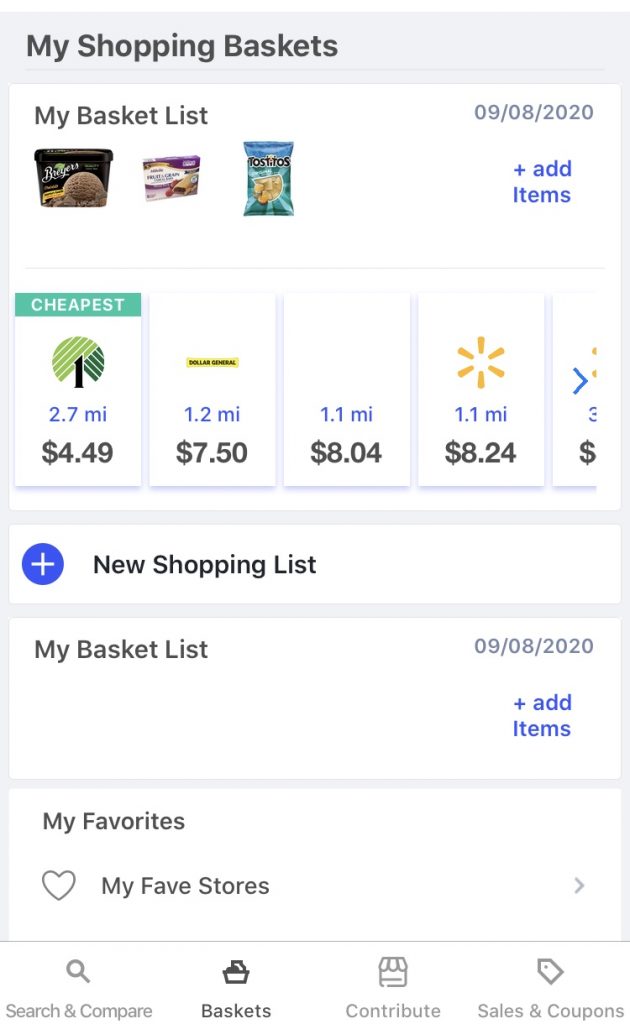
Baskets
Once you’ve added items to your list, Basket will show you nearby stores in order of how much your select cart will cost you. Not only does this list include standard grocery stores but also features dollar stores, superstores like Walmart and Target, and more. You can also tap on any of the listed stores to get more specifics on how much each item is currently selling for.
Something to note (as we’ll discuss more later) is that these total cart prices may not be based on the exact items you’ve selected. Instead, Basket may find substitutions in the event that a name brand product is not available. Therefore, I’d recommend peeking at a store’s listing before hopping in your car to get shopping.
Sales and Coupons
Another cool thing about Basket is that it will take things like sales into account when tallying your total. While these adjustments are already factored in, you can explore other discounted items using the Sales & Coupons tab. Under “My Sales,” you’ll see the lowered prices on items that are already on your list. Meanwhile, the “Sales” subtab next to it will highlight some other products you might be interested in that stores are running deals on. There’s also a “Coupons” subtab but, unfortunately, nothing was listed for my area.
Using Basket to shop
Not only can Basket help you prepare before you head to the store but it can also help keep you on task once you arrive. When you select a store, you’ll see an “I’m Ready to Shop at [X]” button at the bottom of the screen. By tapping that, your added items will suddenly become a useable shopping list, allowing you to mark off items as you go. Plus, as you do check off items, you will be asked if the pricing listed in the app was correct, thereby helping your fellow Basket users to shop smarter. On that note…
Contribute
Like other apps that aggregate pricing data (such as GasBuddy), Basket asks its users to report and verify the prices they encounter. As I mentioned, you may be prompted to confirm prices as you shop for items in store. Additionally, while you can access the option to contribute prices by viewing a store listing, you can also head to your Account Details in order to activate a Contribute tab.
Other features and options in Account Details
Speaking of Account Details, by tapping the profile icon in the upper left corner of the app, you can access some other options and features. For example, here you can enter an address to use for store searches instead of relying on location services (note: while it asks for your home address, I was able to just input by zip code to override the local search). Then, in Preferences, you can add specifications such as dietary preference. As a reminder, this is also where you can toggle on the Contribution tab.
Currently, the Profile tab also teases some upcoming additions. Namely “Data Wallet.” At this time, the tab shows “Pay to Pay in Store” with Apply Pay and PayPal listed. Since this isn’t yet active, I’m not quite sure what this feature is, but I’ll keep an eye on it.
My Experience Exploring Basket
Scanning
As I mentioned above, I found the ability to scan items in your pantry and add them to your list to be a top feature in Basket. While the search function works well enough, this is an undoubtedly easier and likely more accurate option — as long as you use it correctly. That said, I did have some issues when trying to scan Aldi barcodes to add items. In these cases, I ended up running a search and adding them manually.
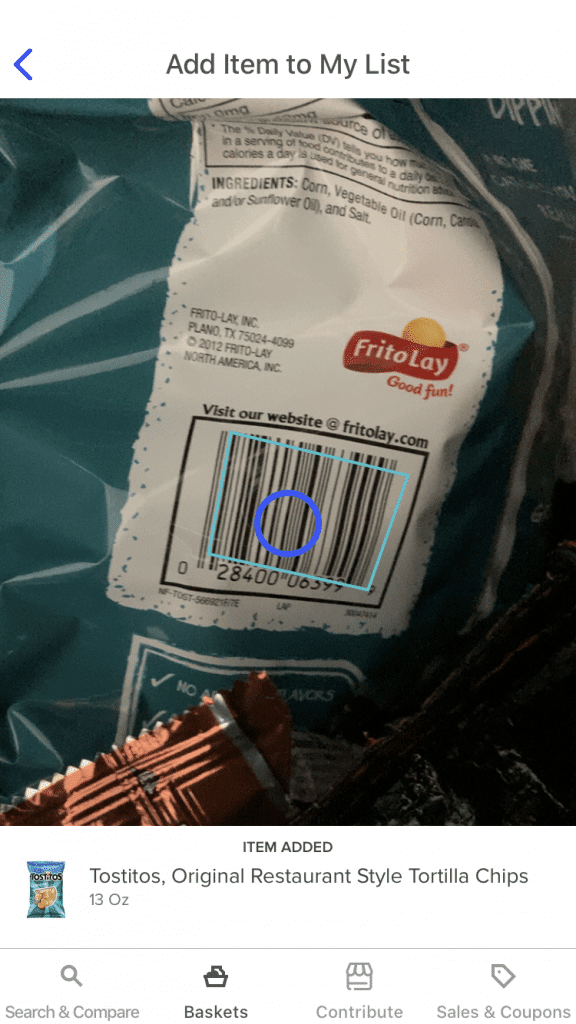
Substitutions
When I first heard about Basket, the big question in my mind was how the app handled generic products such as those found at Aldi and other such stores. To my surprise, the app seems to do a pretty decent job at finding analogs for name brand products you have on your list when they’re not stocked by a given location. It even worked in the opposite direction, with the Basket suggesting other stores’ private label options for Aldi-specific items I added to my list. What’s more, if you’re not exactly sold on a suggestion the app provides, you can tap the “Change” button below the item to view other potential replacements and update your price total accordingly.
Quirks with quantities
Although I was impressed with how Basket handled substitutions overall, I did find at least one major flaw. While taking Basket out for a spin, I noticed that it doesn’t always choose comparable product sizes as replacements, which could throw off your grand total. For example, I added a 12 pack of La Croix to my sample cart for comparison, yet when I selected the store the app said was my lowest total for all of my items, it partially based its recommendation of Dollar General on a substitution that swapped that case of La Croix for a single can of Bubly (costing just 0.50¢, which is actually impressive). In a similar but opposite dilemma, when I click on that La Croix on my shopping list, it shows a range of $4.99 to $8.66, with Costco representing that high end. However, given the nature of Costco, I doubt that they’re selling 12 packs of soda, thus throwing off the calculation once again.
Navigation
Finally, perhaps I just haven’t used Basket enough to get the hang of it yet, but I keep finding myself getting a bit confused when trying to make my way around the app. While the main tabs are simple enough, finding specific views or features can get a bit more complicated and not always intuitive. Yet, with a few small tweaks, I think this could be corrected and make the app more user-friendly.
Final Thoughts on Basket

Overall, I think Basket is a very clever idea for an app and something that’s sorely needed. Unfortunately, during my tests of the app, I found a few flaws that show you can’t simply take the service’s word as gospel if you’re trying to find the best prices. Nevertheless, if you’re willing to work around these quirks (that they will hopefully be able to fix over time), Basket can definitely help point you in the right direction when it comes to saving money on groceries. Therefore, with the app being free to use, there’s no reason not to at least give a shot.