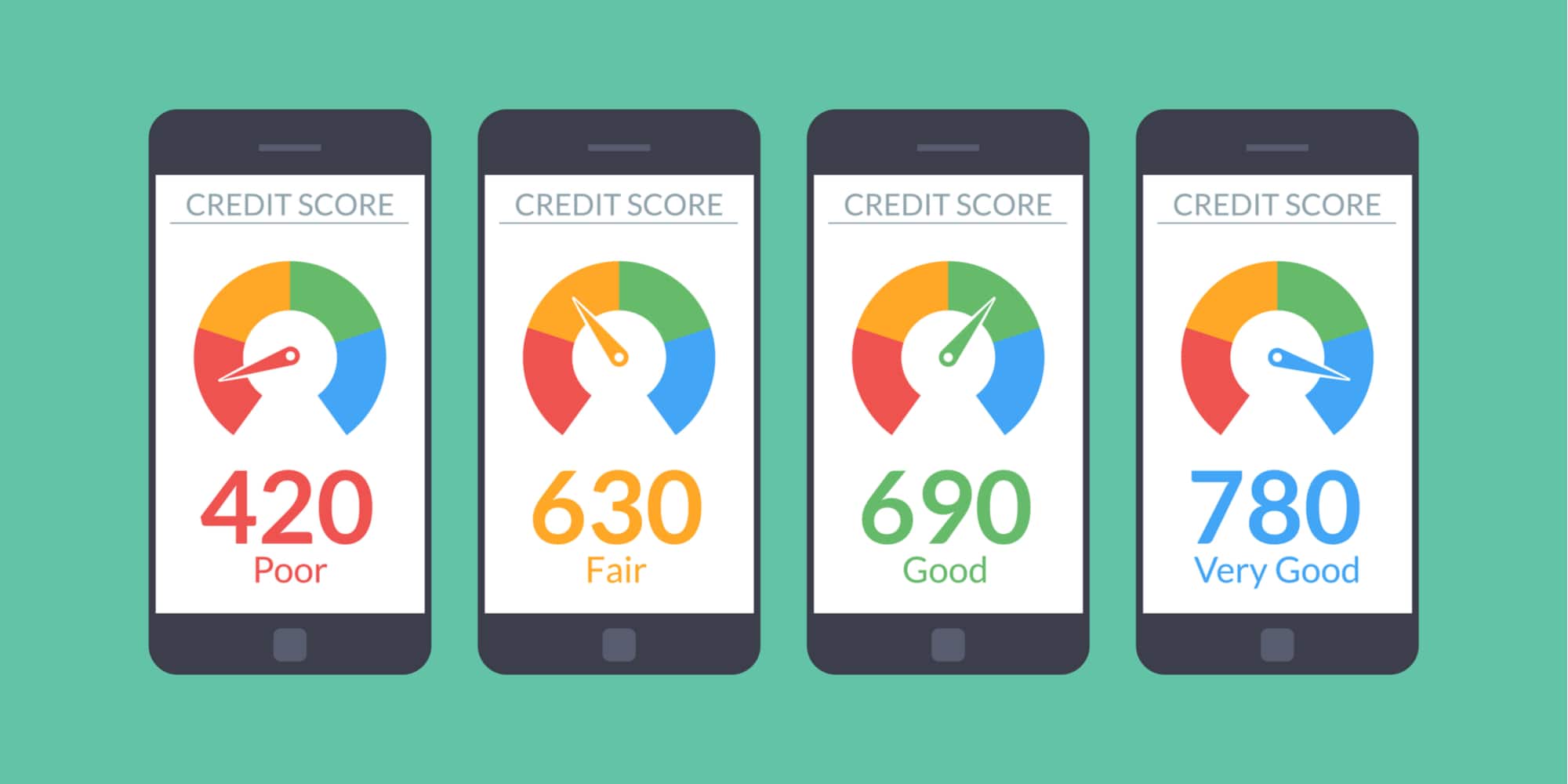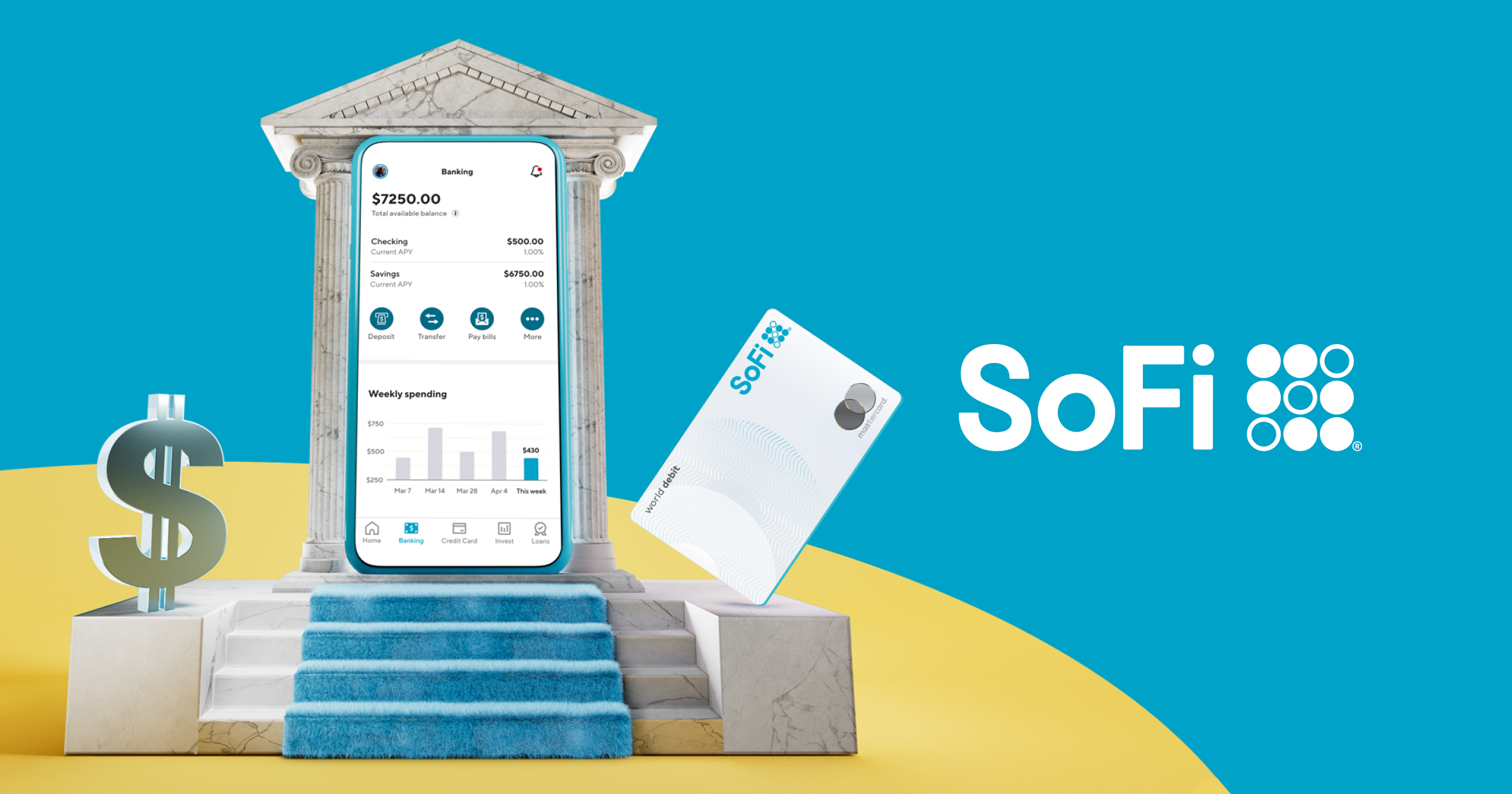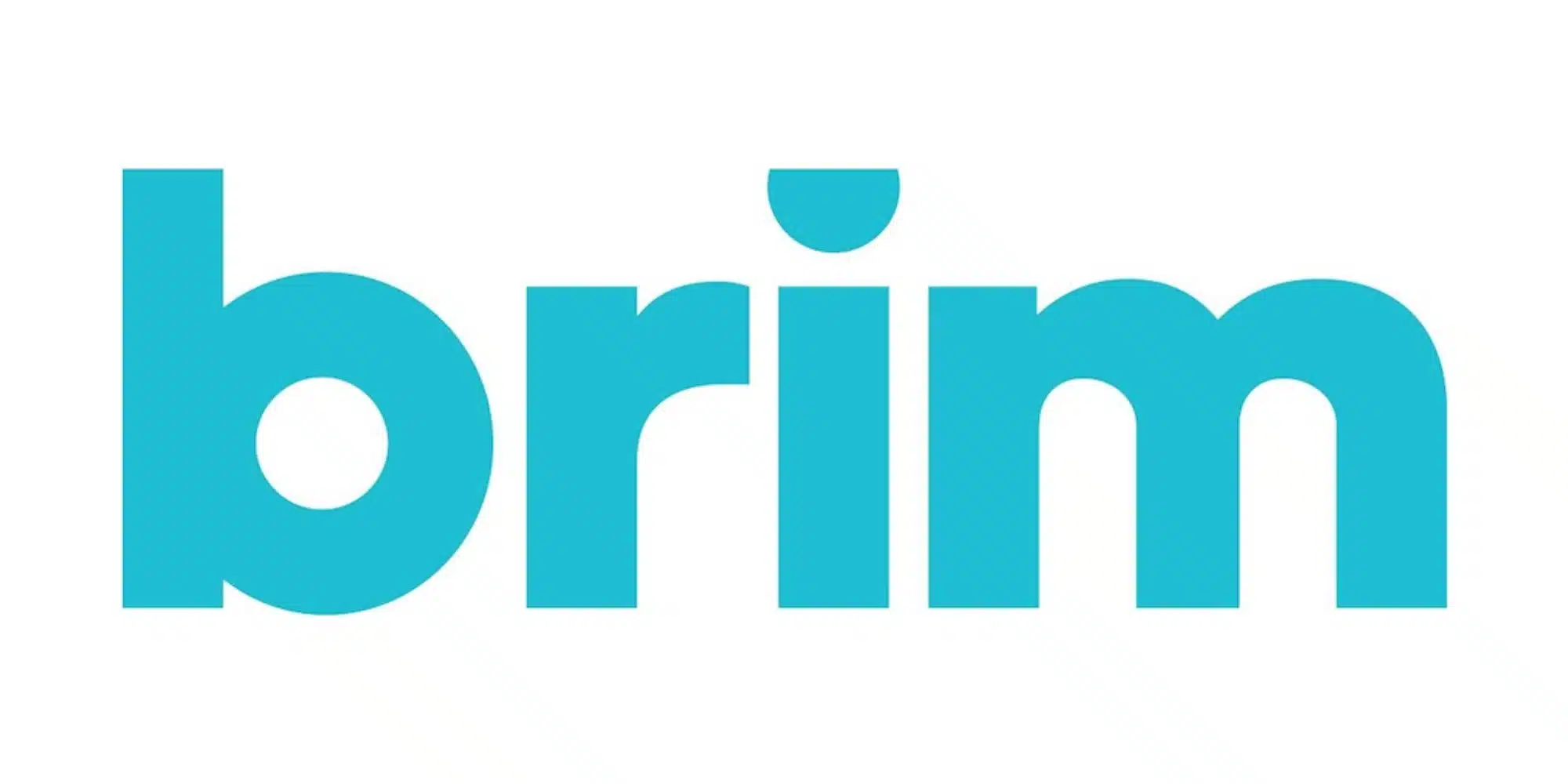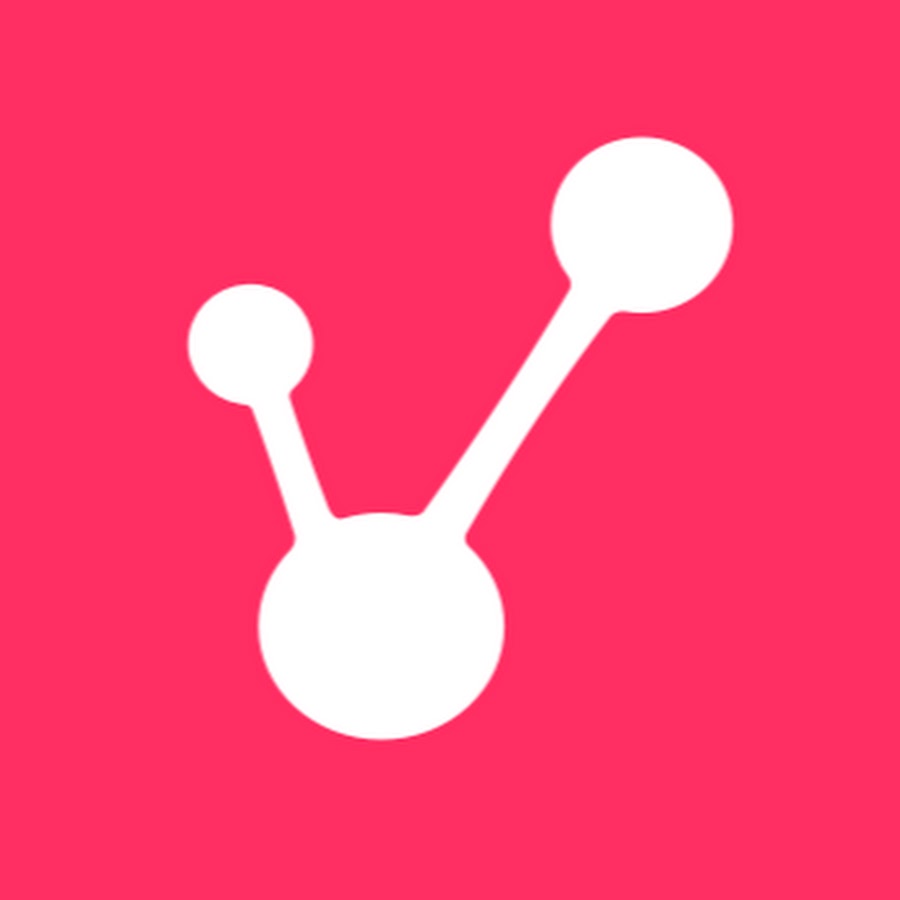
Product Reviews
Viraltag Review (2020)
As you may know, a few years ago I started my own personal finance site, Money@30. While I was preparing to launch — including setting up my various social media accounts — I was determined to find better social tools than the ones I was already accustomed to and really “up my game” for this new site. That’s when I came across Viraltag, a service that allows you to easily create and schedules social media posts across various platforms. Having now used and explored Viraltag for the past few years, I’ve seen the service evolve for the better… but also for the worse. With that, let’s take a look at what Viraltag is and what it has to offer.
How Viraltag Works
Once I signed up for Viraltag, my first job was to connect all of my social media accounts to the service. This included Twitter, Facebook Page, my LinkedIn business page, Pinterest, and Tumblr. There was also support for linking an Instagram account, but we’ll get into that later as the workflow is very different from the others. Of course this being a social media tool review I think, in addition to this in-depth written review, a quick video review is also called for. So without further ado here are my thoughts on Viraltag. (Note: this video was produced with my initial review and — as you’ll read about — a couple of things have changed.)
Now that you’ve watched my video review, let’s dig into the details. If you’ve ever tried granting account access to various services before you’ll know how hit or miss it can be. Thankfully my experience with linking my social accounts to Viraltag was relatively pain-free. In each scenario, the process was very straightforward and made it easy to ensure I was connecting the page or account I wanted to. That said, the only account linking problems I’ve encountered so far involve expiring tokens, which require you to reconnect your account from time to time. Of course this is hardly Viraltag’s fault and, just like the first time out, reconnecting was a cinch.
Now, with all of your accounts connected, there are a few different routes you could choose as far as next steps. Personally, my next move was to install the Viraltag plugin.
Viraltag Chrome Extension
One feature that attracted me to Viraltag in the first place was the ability to create and schedule posts directly from the pages I wanted to share. On my end, this is achieved via the Viraltag extension for Chrome. Following a quick installation process, this extension now allows me to click on pretty much any image that appears on a site and turn it into a social media post.
Here’s how it works: basically, when you come across an article you’d like to share, you can hover over an image on the page to engage the Viraltag bug. Most of the time this bug will appear in the bottom right corner of the image but, in some cases, it will either appear too low to be clicked or may not appear at all. Although this can be a tad annoying in some instances, all is not lost — you can simply right-click on the image and a “Schedule with Viraltag” option should appear. Whether you click the aforementioned bug or have to utilize the right-click workaround, a Viraltag window should pop up on top of the open page.
If you don’t have Chrome or don’t want to install another extension Viraltag does offer an alternative, albeit not a great one. By adding a special Viraltag link to your bookmark bar, you can access the same scheduling window with a couple of extra steps. The first difference is that Viraltag will essentially take over the entire page you’re on when the bookmark link is clicked and present you with different image options it scrapes from the page. Once you select one of these, then that awesome scheduling window will appear. Overall this isn’t a terrible option but I vastly prefer the plugin myself.

Creating and Scheduling Posts
Now that I’ve covered my preferred method of reaching the Viraltag scheduling window, let’s talk about all you can do with this tool. First, atop the scheduling window is a list of all of your connected social accounts. To select an account you want to add a post to, all you have to do is click it so that it’s highlighted.
Under your account list is where you’ll see an image and a text box. Depending on the site, this text box may be pre-populated with a description of the article or a headline. If that’s not the case or you just want to tweak the post, you can easily edit the text to your liking. Also helpful is that, if you select a Twitter account to post to, it will provide you with a character count to ensure your text doesn’t get cut off. As for the image, that can be swapped out by clicking the square. This will launch a new window where you can upload images from your computer, Facebook, Instagram, Dropbox and more.
Once you have your selected image and text in place, I’d recommend paying attention to the section labeled “Source URL.” This will determine what link is shared when you post your content.
Note: While 99% of the time this box has the correct page link to the article I want to share, there have been times where I get the image URL inserted instead of the page URL. User error is also possible as, if you’re trying to share a blog post from a landing or home page, you may need to swap out the URL for a direct link to the article.
If you’re like I was until a few weeks ago, you could just hit “Add to queue” at this point and call it a day. However, as I’ve since learned, there are plenty of other great features to be found just below the Source URL box. On the left, you’ll see the word “Evergreen” with a circle next to it. Checking this circle will add the post to a list of content that can then be inserted any time there’s a break in your scheduling. This not only ensures you won’t have a lull in your social posting but also allows your best content to continually find an audience. Unfortunately, due to Twitter’s crackdown on “Tweetdecking” and identical content, Viraltag no longer allows you to include tweets in your Evergreen section, which is honestly a major blow to the platform.
Another extremely helpful tool is the “clone post” option. This will allow you to tailor your posts to the various platforms they’ll appear on. As you’d expect given the name, when you click “clone post,” you’ll see a second scheduling window appear next to the first one. Additionally a magical little star will appear near the image. Clicking said star will launch a photo editor where you can reshape your chosen image and optimize it for Twitter, Instagram, Facebook, and other various dimensions. Beyond that you can also add frames, text, filters, and other fun to really make your posts stand out. By the way, should you require more clones, tapping the button will continue to load scheduling panels on the same page.
I should also note that, similar to the restrictions on Evergreen tweets, Viraltag has now disabled to the ability to post a single piece of content to multiple Twitter accounts at one time. To get around this, you can use the clone post function and select your Twitter accounts separately (one on each clone). Keep in mind that the point of this restriction is to prevent you from running afoul of Twitter, so it may be in your best interest to ensure your posts aren’t identical even though this workaround will technically allow that to happen.
When you’re done crafting your post(s), you have a couple of options for how you want to share it. One such option is to set a specific time you want it to go live. The other choice is to add it to your queue and have it post according to your setting (more on that in the next section). Personally I really enjoy the queue function but, if you’re dealing with something timely, it’s nice to know the regular schedule button is there as well.

Your Viraltag Dashboard
As I mentioned, I was really drawn to the idea of scheduling posts from around the web without having to visit a central hub. While Viraltag makes that possible, it turns out that making Viraltag that hub for content is actually super helpful.
When I first started using the service, I only created posts while on other sites. But then I realized I was really just frequenting the same handful of sites each day. So instead I’ve now added a number of RSS feeds to my Viraltag dashboard, allowing me to create several social posts from one place instead of having to visit each individual site. And, of course, scheduling this way still gives you access to the same features as with the Chrome extension.
Using the Viraltag dashboard has also helped me add a bit of variety to me social posts thanks to its Explore and Circles tabs. In Explore, you can search various tags or keywords to find content that fits your audience. Similarly Circles curates posts from other users (you can submit your own content as well) that can be shared. Like with Pinterest group boards, these circles do have rules and some can get a bit crowded. Still, there is great content to be found within Circles and they give you a chance to get your work shared.
Finally, in the Home section of Viraltag, you can see all of your posts. This includes a look at what you have scheduled, any drafts you have sitting around, what you’ve posted recently, as well as a look at any updates that failed to post for one reason or another. You’ll also be able to browse content you’ve marked as “Evergreen” that will be shared automatically if there’s an opening in your schedule. (You’ll also be greeted by the sad message below when trying to view Evergreen posts for Twitter accounts.)

Speaking of empty slots, this section will also allow you to edit your posting times for queued items. These times are specific to each account, enabling you to post more frequently on some networks than others. This is a must as platforms like Twitter are more receptive to multiple posts than, say, Facebook is. Additionally, if you’re unsure of what the best posting times are, Viraltag will make suggestions to help you build out your schedule.
The Viraltag App and Posting on Instagram
Like I teased earlier, Viraltag does (may?) have a way to schedule posts on Instagram that varies greatly from the normal process. In fact, if you wish to use the service to post to Instagram, you’ll have to download the Viraltag mobile app.
Creating posts for Instagram starts off pretty much the same way — using the extension, link, or dashboard to schedule a post. Sadly there are still a few things you’ll need to do before that scheduled post is actually live. First the Viraltag app will send you a push notification at the time you’ve scheduled the post for. Selecting this notification will then launch the Viraltag app and copy the caption for your post. It will also save the image you’ll be using and ask to open Instagram.
Once your device launches the Instagram app, it should default to the correct image, which is now saved in your camera roll as well. If you want, you can also apply the famous IG filters to the image before sending. With that done, you can tap the caption box, paste the text from your scheduled post (which Viraltag should have automatically copied), and finally post. Like I said, this process is far different and much more hands-on than any other social platform but, hey, it works. That said, with IG finally opening up more streamlined scheduling capabilities for other services like Hootsuite, it’s disappointing that the functionality hasn’t yet reached Viraltag. On that other hand, I don’t personally have much of a use for Instagram scheduling so this isn’t at all a dealbreaker.
As I was looking to update this post, I realized that the Viraltag app required for this function is no longer available in the Apple App Store. It seems that it may still be on the Google Play store, although I don’t personally have an Android device to see if this version works. Like I said, I don’t have much of a use for Instagram scheduling at the moment, but it’s a bit concerning that the app has seemingly fallen by the wayside.

The Pros and Cons of Viraltag
Now that we’ve covered most of what Viraltag can do, I want to talk about what I like about the service (a lot) and what I don’t (a little).
First up is a major pro: Viraltag makes it easy to maintain a presence across my social accounts and share great content with my followers. While I could schedule posts individually on different platforms, I love having the ability to do it all at the same time. Additionally, unlike with other automated social platforms I’ve tried — namely IFTTT — my Viraltag posts always look great and display exactly as I’d expect them too.
Another thing I love about Viraltag is that it gives me options as far as where I get my content from. While I’ve recently come to truly appreciate the RSS feed function for finding posts from my favorite sites, it’s great to stumble across a new blog/article and share it with just a couple of clicks. As a result of this combination, I honestly feel like the quality of the content I share on my social accounts has improved in recent months. It also simplifies the process as, under other circumstances, I’d likely need to find the content in one RSS tool and then schedule the post on a separate platform.
When I initially reviewed Viraltag, I mentioned that I wanted the ability to view the content via the Explore tab before I scheduled it. Well, Viraltag came through in that aspect as well, adding a very helpful “View Source” button below each item. Additionally, I had originally noted that it would have been nice if the Viraltag app did more than just facilitate Instagram scheduling. Incidentally, this change was also made — although, with the app now M.I.A., that was seemingly all for naught.
As for the cons of Viraltag, it really comes down to the service having their hands tied by the social platforms themselves. One example of this is the inability to have Evergreen Twitter posts. Admittedly this was one of my top features on Viraltag (especially since Twitter is my main social outlet) and losing it was a bit heartbreaking. Unfortunately, things have only gotten worse as the service recently lost access to the Pinterest API, disallowing scheduling to that platform. While the loss of scheduled evergreen Twitter posts was mostly just sad, being cut off from Pinterest is a major issue.
Finally, I do have to say that, after months of using the Viraltag Chrome Extension, there have been times where an errant “Schedule” bug popping up on an image or video has proven pretty annoying. Granted it hasn’t risen to the point where I’ve wanted to uninstall (even temporarily) the plugin, but it’s worth mentioning regardless.
Viraltag Pricing
With all of the great features Viraltag once had, the $29 a month ($24 a month if paid annually) individual subscription price was a bargain. After all, to get a similar set of features and site coverage, you would need to subscribe to both MeetEdgar and Tailwind — which would, at a minimum, cost you $49/month for MeetEdgar and $9.99/month for Tailwind. Unfortunately, the loss of some key capabilities put the $29 fee in a different light.
Of course it is worth noting that, if you’re using Viraltag for your business, these fees can likely be written off of your taxes as business expenses.
There’s no doubt in my mind that Viraltag has helped me to up my social media game and allowed me to gain solid followers even as a newer site. From the ability to schedule posts while surfing the web (do people still say that?) to automatically reposting my best content on select platforms, the service has surely saved me a ton of time maintaining my accounts. Moreover, when I schedule content in Viraltag, I know they’ll look amazing on whatever platform I’ve selected to post them to.
At the same time, the loss of Pinterest scheduling is a major blow to Viraltag and, in my case, makes it harder to justify the cost. Still, for those small business owners, freelancers, and influencers who are looking for a simple and elegant solution for Twitter and Facebook, Viraltag could very well be the best fit for social media marketing needs.