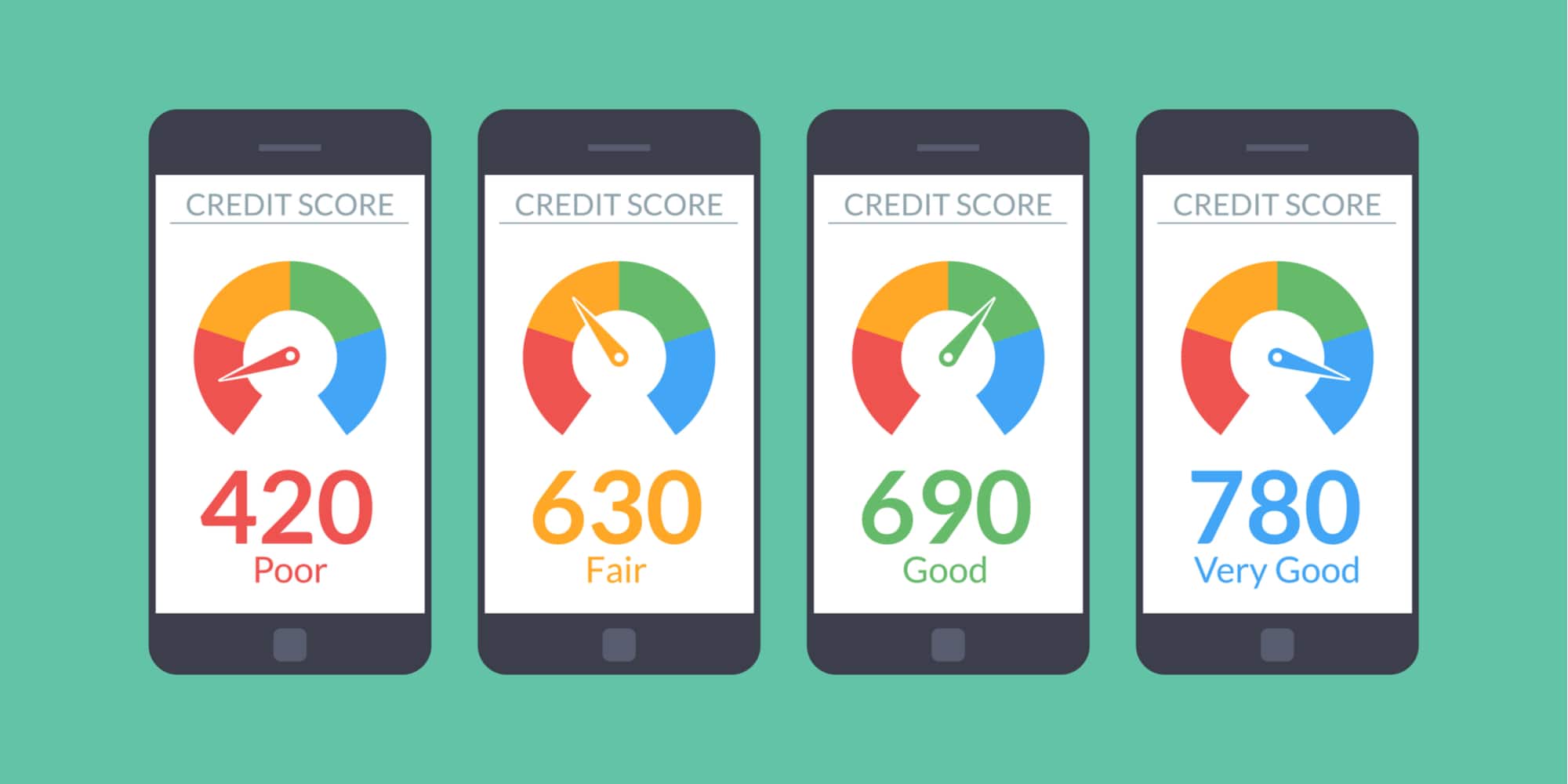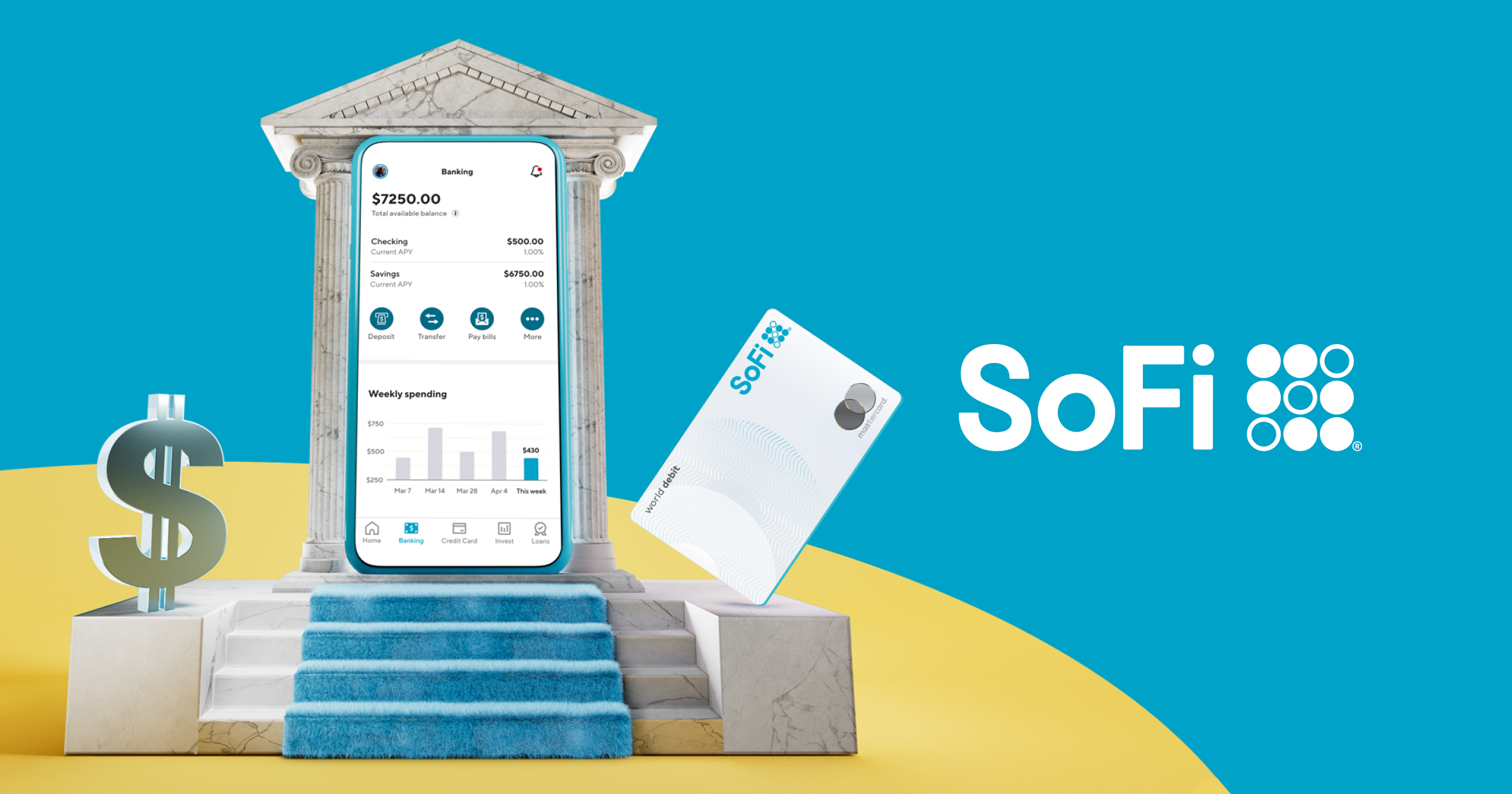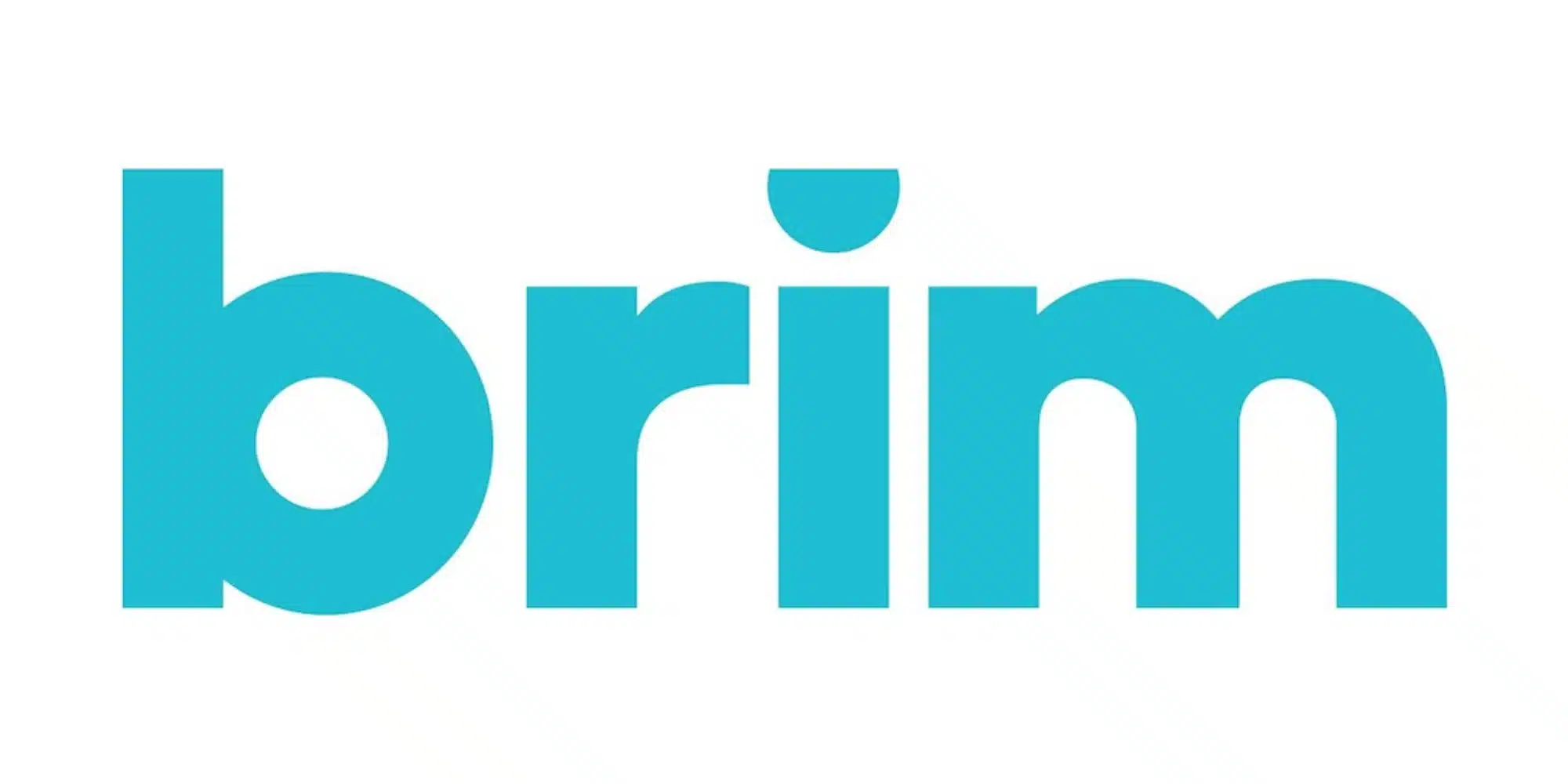Money Management Product Reviews
Money at 30: Rocket Money Review
There are times when I download an app on my phone… and let it sit there for months before I truly dive into it. Admittedly, that’s exactly what happened with Rocket Money. Yet, when I did get around to giving the app I try, not only was I impressed with what I found but also managed to test out some of the features that make the service unique in my eyes.
So what does Rocket Money have to offer? Let’s take a closer look at the personal finance app.

- Easily see recurring payments in one place
- Select subscriptions can be negotiated on your behalf (for a fee)
- Mobile app and desktop site available
- Some features require paid Pro subscription
- Not all subscription qualify for negotiation or auto-cancelation
What is Rocket Money and What Does it Offer?

Rocket Money vs. TrueBill
If TrueBill and Rocket Money sound similar, there’s a good reason for that: they’re one and the same. In 2022, TrueBill announced that it was changing its name to Rocket Money. This development followed the app’s acquisition by Rocket Companies in late 2021. So, the bottom line is that TrueBill is now Rocket Money — and, with that out of the way, let’s proceed.
Linking accounts
In order to get the most out of Rocket Money, you’ll want to connect as many of your banking, investment, and credit card accounts as possible. To do this, the app utilizes Plaid, allowing users to log into their accounts and link them to Rocket. As you do this, you’ll see your balances broken down into categories, including Checking, Card Balances, Savings, and Investments. You can also see your “Net Cash,” which represents your checking balance minus any credit card balances.

Dashboard
When you first open Rocket Money, you’ll land on your Dashboard. Here, you’ll see a quick look at your spending for the month as well as your aggregated balances. Below that, you can view upcoming bills, recent transactions, and updates on your budget (more on that in a moment).
Also on your Dashboard, you can opt-in to see your current credit score. Notably, while this score uses the Vantage Score 3.0 model (as opposed to one from FICO), the data Rocket Money uses comes from your Experian credit report. In contrast, Credit Karma utilizes Equifax and Transunion. Thus, between the two services, you can get a better idea of what your credit looks like across all three major bureaus.

Recurring tab
Next to the Dashboard tab is Recurring. This is where you can see a list of all your current subscription payments and other recurring bills. Should you find a bill that actually doesn’t fall under this category, you can tap the three dots next to it and select to remove it from the list. On the other hand, in the event Rocket Money missed something, you can mark any transaction as a recurring bill to have it added.
What’s really cool about this feature is that will show you a calendar of when your various bills are due. Alternatively, you can turn on Payday View and, after you mark your paycheck deposits, the app will be able to tell you what bills you’ll need to pay before your next payday.
Even better, for some select bills, Rockey Money will inform you whether your monthly payments seem high to them. In these cases, they’ll also offer to negotiate with the company on your behalf to see if they can score you a better price. If they do, you pay Rocket a fee — but, if they are unable to lower your bill, you won’t pay anything.
I actually had a chance to try out this unique feature, so here’s how that went.
My bill negotiation experience
After looking over my current subscriptions and canceling a few, I noticed an alert in Rocket Money noting that my Sirius XM bill seemed high. This was accompanied by an offer to have them negotiate a better price on my behalf. Seeing as I happen to enjoy saving money and also like to try out the services I review as much as possible, I figured this was a good opportunity.

To get started, Rocket needed me to enter my personal details such as my number, birth date, and address. There was also an option to state that I’d be willing to pay for a year of the service upfront if it meant I’d save money on my bill. By the way, you can also toggle on an option to have the app automatically renegotiate the bill in the future should the price increase.
As cool as it would be if this service were free, that’s not the case. Instead, users are asked to pay a “success fee” that amounts to a percentage of the amount customers are able to save in the first year. While the app says that the average success fee selected is 50%, users can select to pay as little as 30% or can pay more if they want. In my case, I opted for 40%.
To get the ball rolling, I needed to enter a form of payment so Rocket Money could charge me the aforementioned fee if they were successful. On that note, if they’re not successful, there is no fee.
Less than a week after submitting my request, I got an email from Rocket Money saying that they’d managed to save me $14.57 a month for 12 months, which totals $174.84. In turn, my success fee amounted to $69.93. While this fee was set to be charged three days after I received this alert, the bottom of the email included an option to set up a payment plan. With this option, customers can pay their fee over two to six months. For example, I could have selected a three-month payoff plan that would see me charged $23.31 per month. Doing the math, these options come interest-free.
Overall, when you think about it, paying Rocket Money $70 to message Sirius XM for me is pretty darn steep. However, since the odds of me actually doing this myself (especially without prompting) were very low. Thus, I choose to look at the $104.91 I saved and call this a win. As for others, it may be a good idea to see what bills Rocket thinks are prime targets for negotiation, trying to get somewhere on your own, and then turning to the app if you need help. Or, if you’re lazy and shy like me, giving up 30% of your savings for a painless experience may well be worth it.
Scramble mode
If you’re wondering why some of my screenshots seem a bit… off… it’s because I took them while in Scramble mode. When you turn this on, while you can still navigate the app in the same way, the balances, banks, and merchants are all replaced with dummy data. Presumably, this is so you can show the app to friends and family without accidentally telling them too much. Although this isn’t the first app I’ve encountered to employ such a feature, I do still think it’s a cool idea and so I’m glad it’s there.
Mobile or desktop
Finally, I wanted to mention that you can access Rocket Money by using the mobile app or loading the site on your desktop computer. As far as I can tell, there doesn’t seem to be many differences in features between the two — which is nice since I happen to use both regularly. Personally, I also prefer to add my accounts via desktop, so it was great to have that option.
Rocket Money Pro
In addition to the free version of Rocket Money, there is also a paid upgrade called Pro. While I didn’t have a chance to try this version of the app for myself, I did want to discuss what it has to offer.

Pricing
Like with the bill negotiation feature, Rocket Money Pro doesn’t have a set price per se. Instead, customers are invited to “pay what they think is fair.” But, unlike with some services that use such a model (like Aspiration), this number cannot be zero, with the minimum monthly rate set at $5 — or you can go as low as $3 a month when you pay for a year upfront (so $36). According to the app, the average amount selected is $8.
Users can also try Rocket Money Pro with a 7-day free trial. Those who cancel within this timeframe will not be charged.
Features
As for what you get with your Pro subscription, there are a few key benefits:
- Unlimited budgeting
- Full credit report
- Cancellation Concierge
- Smart Savings
- Realtime sync
- Shared accounts
- Premium chat
- Export data
To me, the most interesting one is Cancellation Concierge. Similar to how Rocket Money can negotiate bills on your behalf, this feature allows them to cancel unwanted subscriptions for you. Meanwhile, the other features may be nice additions but nothing really stands out as being a game-changer for me. For more on both the free and Pro versions of Rocket Money checkout my video review below:
Final Thoughts on Rocket Money
After checking out Rocket Money [formerly TrueBill] for myself, I can see what the type is about. While the app does have a lot of features similar to what you’d find elsewhere, they are wrapped in a sleek and easily navigable package. Plus, there are aspects that stand out as unique such as the bill negotiation feature — which I was able to find success with (even if it cost me 40% of my savings). Aside from that, though, the Recurring tab is easily the best version of this bill calendar feature I’ve used.
As for downsides, without having tried it for myself, I do have a hard time saying that the Rocket Money Pro is worth the cost. In fact, I find it a bit odd that the app chooses to put something like net worth tracking behind the paywall when other services such as Empower Personal Dashboard [AKA Personal Capital] offer it for free. And, while the Cancelation Concierge feature sounds nice, the bills supported by this program are limited and paying a monthly fee to have someone cancel your other monthly fees for you seems kind of silly.
With that hesitation aside, I think that Rocket Money is definitely worth checking out. In my case, it’s already helped me to save money by inspiring me to cancel unneeded subscriptions and having one bill negotiated down to nearly one-quarter of the size. So, given this experience, I’d recommend giving the free version a try and then seeing if the paid service or upgrades are right for you.