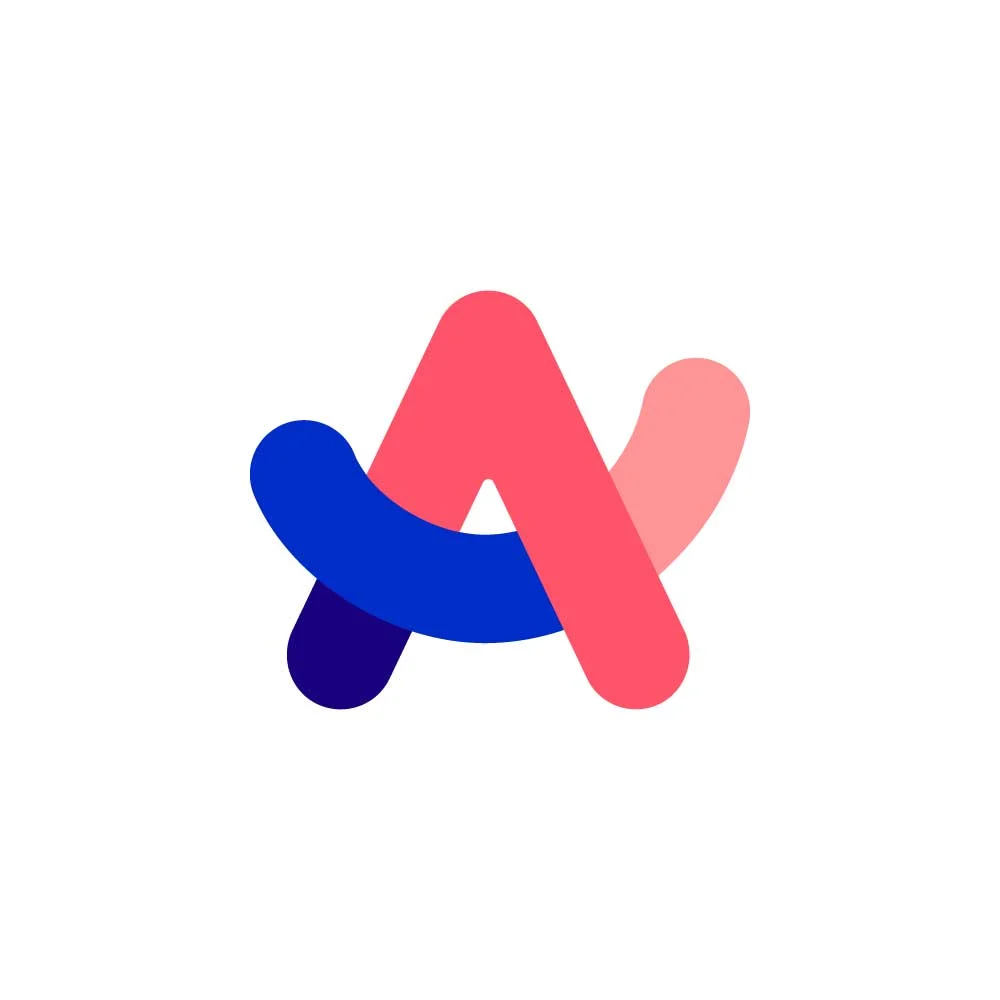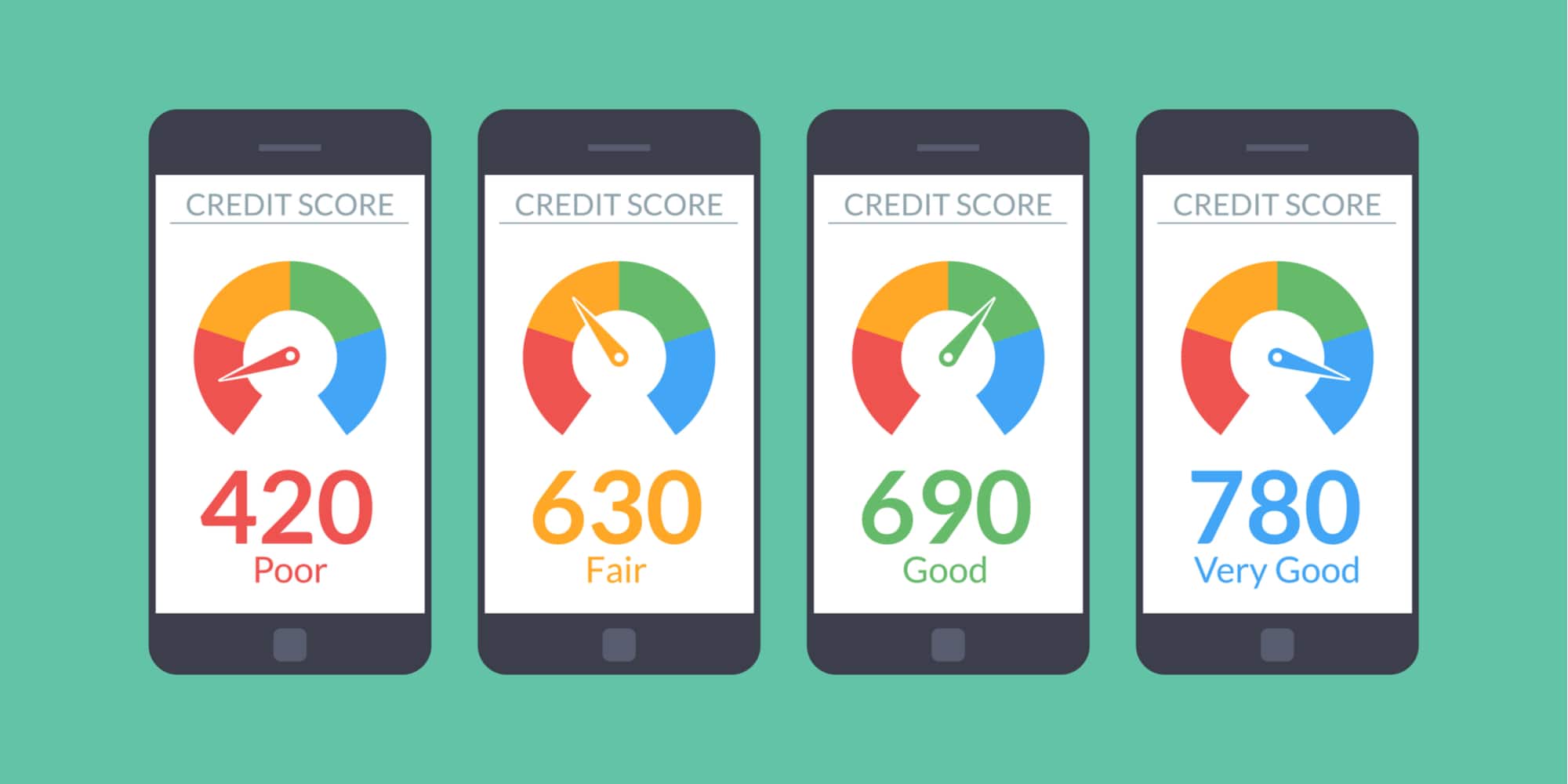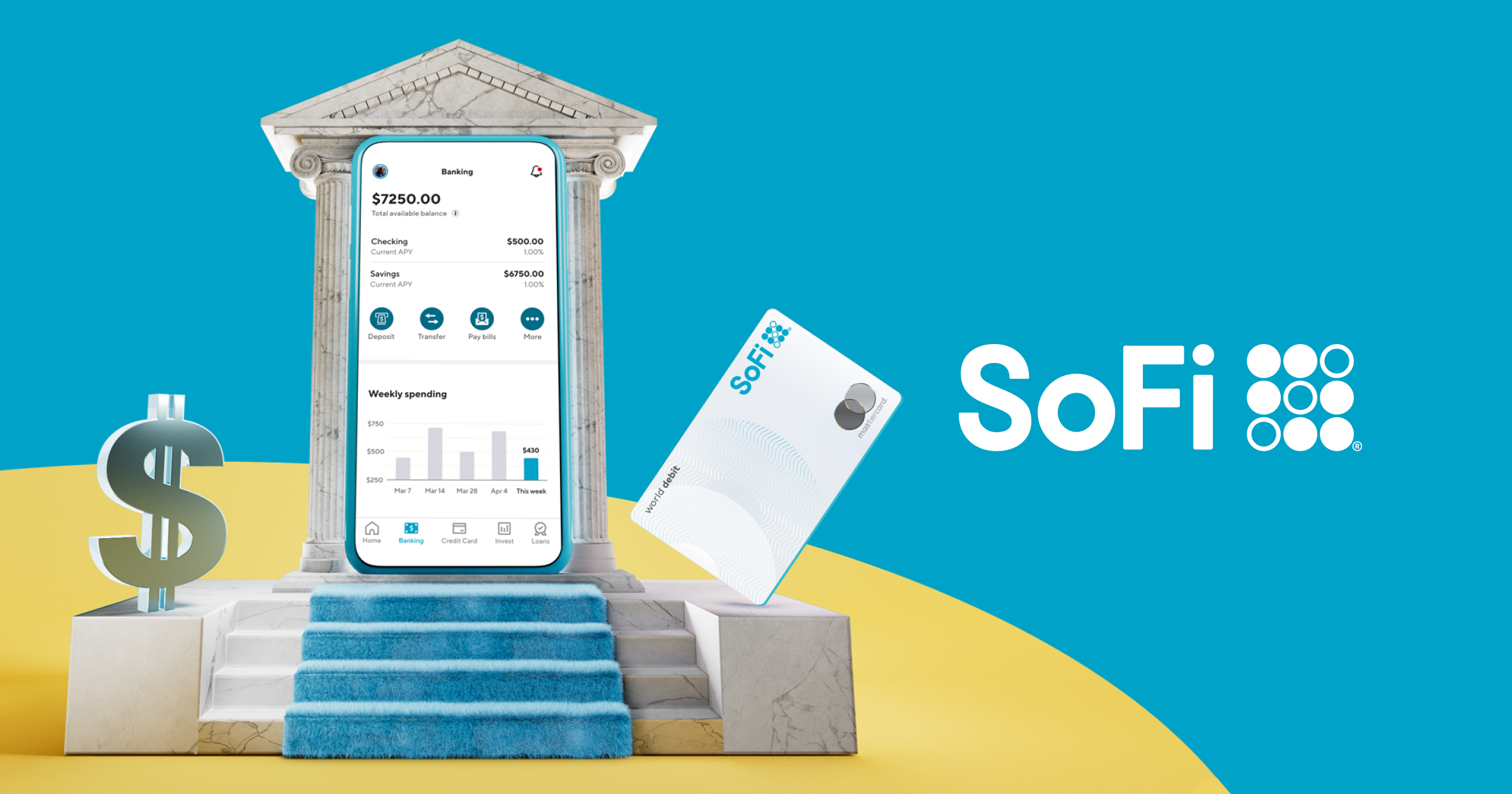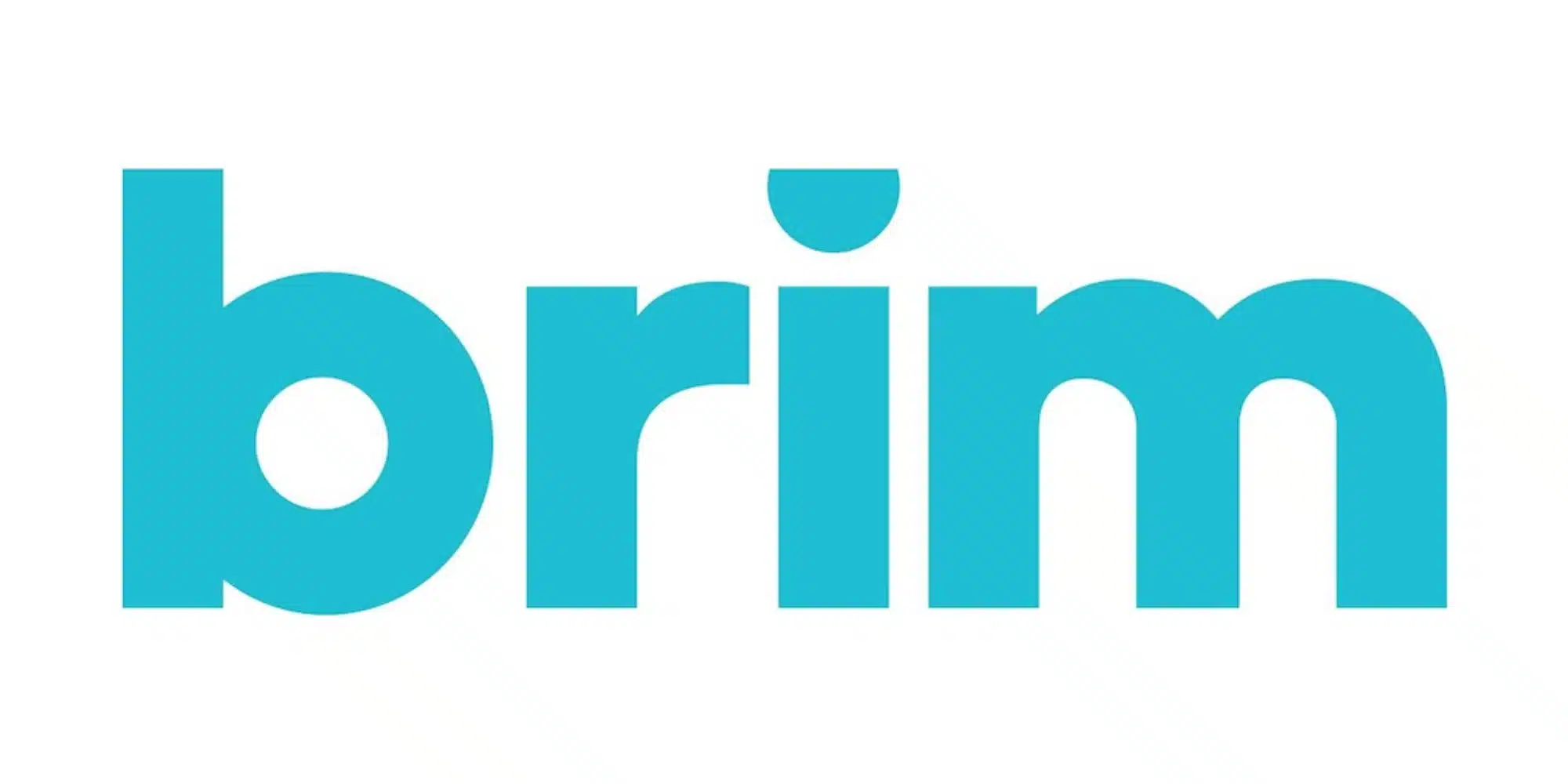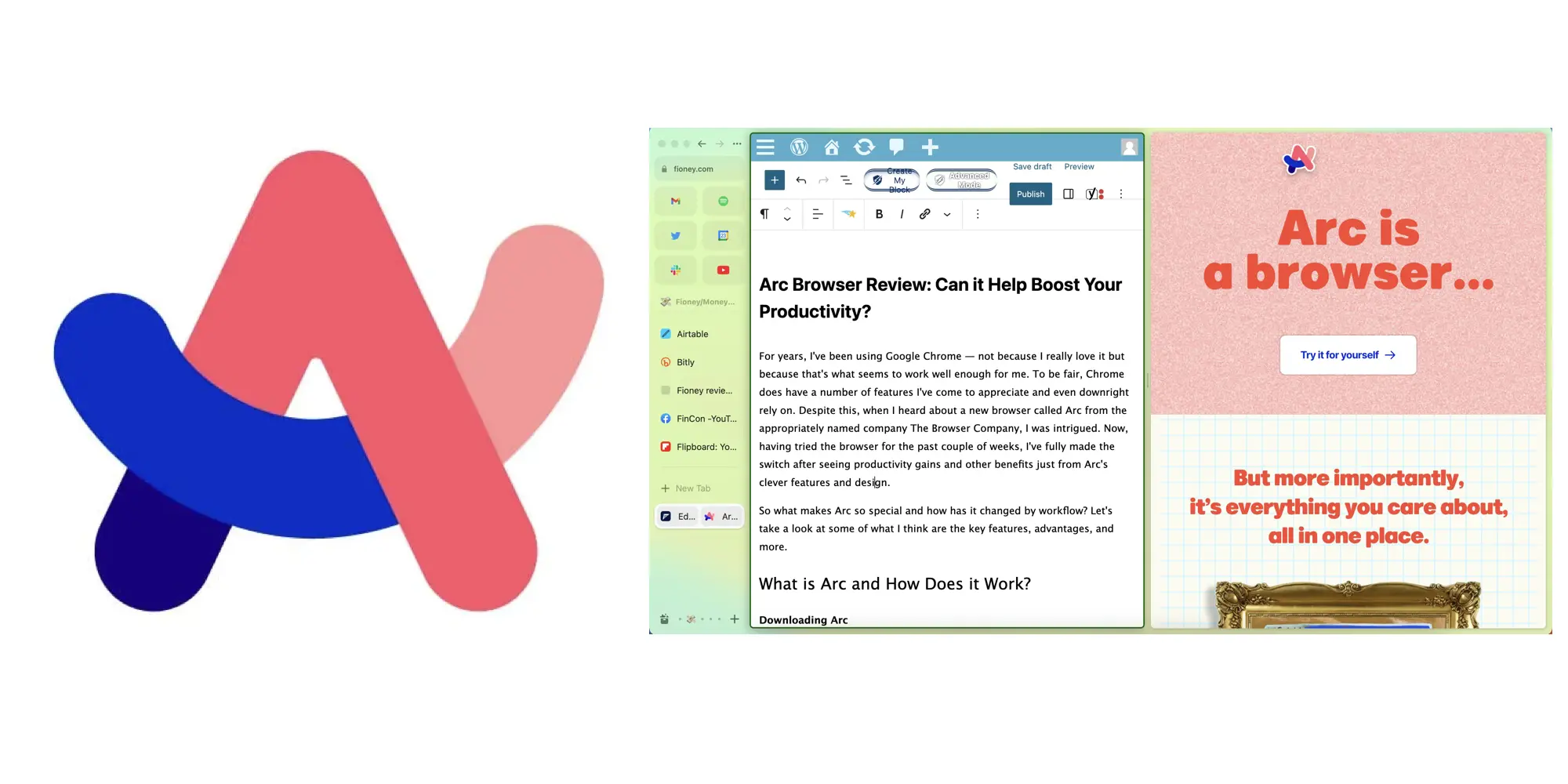
Product Reviews
Arc Browser Review: Can it Help Boost Your Productivity?
For years, I’ve been using Google Chrome — not because I really love it but because that’s what seems to work well enough for me. To be fair, Chrome does have a number of features I’ve come to appreciate and even downright rely on. Despite this, when I heard about a new browser called Arc from the appropriately named company The Browser Company, I was intrigued. Now, having tried the browser for the past couple of weeks, I’ve fully made the switch after seeing productivity gains and other benefits just from Arc’s clever features and design.
So what makes Arc so special and how has it changed by workflow? Let’s take a look at some of what I think are the key features, advantages, and more.
What is Arc and How Does it Work?
Downloading Arc
As of this writing, Arc is in beta. Thus, before you can download it, you’ll need to join a waitlist. That said, I made it through the list fairly quickly so I’d suspect it will be live for all soon.
Well, by “all” I really just mean “for Mac users” as the browser is currently only available for Mac OS. They do note that a Windows version is in the works, though, so don’t lose hope, PC fans.
In any case, once you install Arc on your computer you’ll just need to go through some basic steps to log in and get things set up the way you like.

Migrating from Chrome (plug-ins, passwords, and more)
I’m not going to pretend to fully understand how Arc works, but it seems to be either built upon Chrome or is just heavily integrated with it. On the upside, this means that those who currently use Chrome can easily migrate over to Arc. This includes porting your bookmarks, bringing over your saved passwords, and even installing extensions, such as Rakuten or Grammarly. On that note, you can also install new plugins from the Chrome store. From what I’ve seen, all of these elements work the same in Arc as they did on Chome, so I don’t feel as though I’m missing anything.
I will say that although my passwords moved over just fine when I initially set up Arc on my laptop, when I installed it on my desktop and logged in, I didn’t go through the same process. Thus, for whatever reason, my passwords weren’t accessible. The good news is that this was an easy fix as I was able to export a document from Chrome and upload it to Arc. From there, within seconds, I was back in business.
Sidebar options
Rather than utilizing a taskbar at the top, Arc operates using a sidebar. On the left side of the screen is where you’ll enter URLs, open/close tabs, view your favorites, and more. While this can be a bit weird at first, it’s kind of nice once you get used to it.
Of course, on a smaller screen, the sidebar might end up taking away too much real estate. Luckily, there’s a fix for that as you can choose to have your sidebar stay put or have it only appear when you toggle over to it. Personally, while it is nice to have the option to put the bar away if I want to use the full screen for a task, I find that it pops up a little too easily if I get a bit close to the left side. Thus, if I’m multitasking or if I’m on my desktop computer (where the monitor is obviously much larger), then the locked sidebar is my pick.

Favorites
Just below the main URL bar, you’ll find your Favorites section. Here, you can lay larger titles for sites and services you come to often. For example, this is where I have my Gmail, Spotify, Twitter, and Slack links.
Having these destinations prominently featured makes them remarkably easy to access — and quickly. Plus, while we’ll get into what Spaces are in a moment, be aware that Favorites always remain in the same part of the Sidebar no matter what.
To add a Favorite, simply open a tab and drag it into one of the spots. Meanwhile, Favorites can be removed by doing basically the same thing but in reverse.
Spaces and pinned tabs
As someone who regularly has a million tabs open at a time along with multiple windows, I have to imagine that anyone watching me work would start to get motion sickness after a while. What’s more, as my browser window would fill with tabs, they’d get so small that I’d end up misclicking or — god forbid — accidentally closing something. Enter the solution I’ve been looking for: Spaces.

Rather than creating different windows for all of my different groups of tabs, Arc allows me to flip through different collections just by tapping an icon at the bottom of my Sidebar. Even better, regardless of how many pinned tabs I have in these spaces, each remains the same size (another win for the Sidebar design).
To create a new Space, users can create a name, select an icon or emoji, and even choose a color scheme. Then, they can begin to create tabs.
By default, new tabs you create will autoarchive after a certain amount of time (more on that in the next section). So, if you want your tabs to remain in a certain space, you can simply pin them. To do this, just drag the link above the “New Tab” icon and the line that exists there.
Another feature that I never knew I needed but now love is the ability to change tab names. For example, while the default title of a site may be long and complicated, I can now change it to be simplified and tell me exactly what it is at a glance. So, goodbye “Resident Portal” and hello “Pay Rent.” Ditto “Storm Prediction Center Day 1 Convective Outlook” — now “Weather.”
Between these related features, navigating my daily work has been made much easier. I can’t even remember the last time I needed to display all of my open windows as I used to do. All in all, this feels like a much calmer and more efficient way to manage my daily browser needs.
Auto Archive and Air Traffic Control
One minor issue I’ve noticed with Arc’s layout is that I occasionally open random tabs regardless of what Space I’m in and then navigate away from that page without remembering to actually close it. Well, it turns out that Arc kind of has a solution for this as well: auto-archiving tabs.
By default, unpinned tabs will close themselves after remaining idle for 12 hours. If that’s not long enough, though, you can adjust this to 24 hours, 7 days, or 30 days. Also, should you accidentally archive a tab you want back, you can retrieve them from the Archived Tabs option.
Beyond this, another way users can keep their tabs in check is with Air Traffic Control. In Settings > Links, users will find this option and can create new “Routes” dictating what sites should open where. I personally have yet to use this, but I like the idea of it for sure.

Split view
The idea of having two windows side by side always sounds great in theory — but, given how often I get pulled away to other tasks while trying to work in this layout, it’s never been practical for me. Well, until now. With Arc, you choose to open two tabs in a Split view and adjust proportions as you like. What’s nice is that this Split View will remain accessible just like any other tab, allowing you to switch between pages without losing your perfect set-up.
Personally, this has been truly awesome for me in terms of productivity as I can now have my WordPress document up at the same time as a research source. I can’t tell you how much time and tab-wrangling this saves me.
Picture-in-picture and media controls
Okay, I’ll admit that, throughout the day, I’m often tempted by the time-suck that is YouTube. When I do indulge, while there are some videos I can be just fine listening to, there are others that I want to see from time to time — meaning that I’m stopping dead in my tracks, finding the right tab, and rewinding to see the visual. That’s why I was elated to accidentally discover Arc’s miniplayer.
The first time that I left a YouTube video playing and navigated to a different tab, I was shocked to see a little picture-in-picture version of the video pop up in the corner of my screen. This little miniplayer can be resized as well as moved to just about anywhere on the screen. You can also pause, rewind, and jump ahead using the tool. Then, when you want to go back to normal, you can click the “back to tab” link or click the tab itself, which will return the player to normal.

Even though this feature could veer off into making me more distracted, I’m going to count it as a productivity win for now. Plus, there are similar features that have also proven useful. For example, when I play Spotify, the tile in my Favorites shows music notes to let me know audio is playing while little controls and a toggle to see what song is playing pops up near the bottom of the Sidebar.
Also, as someone who uses Streamyard to do live streams that require me to look for news while on the air, I also love that a Streamyard link also displays on the Sidebar, allowing me to easily jump back to the control panel if I’m off on another tab. I can’t tell you how many times I lost my Streamyard window in Chrome, so this tiny feature is truly helpful.
Pop-out previews
Speaking of news gathering, another Arc feature that’s proven invaluable is pop-out previews. Let me give you some examples of what I mean. For one, if someone drops a link in Slack, I can click to view it without actually navigating away from Slack itself. Additionally, I can now view links from my Feeder RSS reader without having to open new tabs.
A similar but slightly different version of this involves Gmail. From my Sidebar, with Gmail as a Favorite, I can hover over the tile to get a quick glance at what my latest messages are. In other words, I don’t need to actually go to Gmail to see if that response I’ve been waiting on has arrived yet. Magical!
Other features (Notes, Easel, and Boosts)
At the bottom of your Sidebar, you’ll see a box icon on the left. When you click this, you’ll be able to access additional features, including viewing recent media, downloaded files, and your archived tabs. Plus, if you need to rearrange tabs between Spaces, clicking the Spaces option here is the best way to do that as you can see all of your pinned tabs across your various Spaces at once, allowing you to drag and drop them if needed. In between those options, however, are Easels and Notes.
Admittedly, I haven’t used either of these features yet. But, from what I can tell, Notes is simply a spot to leave, well, notes for yourself. Meanwhile, Easels seems similar but supports more than just text. I’m sure these could be helpful to some users, but I don’t see any direct uses for myself at this time.

Another feature set that I haven’t had time to dive into yet is Boosts. As the pitch for this one says, “Make your own theme, inject new features, scrape data, and more!” This includes the ability to stylize pages in a certain way, replace content on a site you’re viewing, and more.
If I had to venture a guess, I’d imagine that these are the types of features that the people behind Arc are super excited about. And, I’d imagine that, when used to their full effect, they could be pretty awesome. Alas, once again, I don’t have a particular use case in mind for my personal workflow — nor do I think I’d be very good at navigating the scripting part of it. Neverthless, I suppose it is cool that it’s there.
A couple of notes on my experience so far
As you can probably tell, I’ve been very happy with my switch to Arc so far. Nevertheless, there are a couple of small hiccups I wanted to mention. First, I did run into one tech issue where, after moving a tab, my Spaces stopped working. While the colors would change when I selected different Spaces, the tabs within those profiles remained the same. Fixing this merely required me to reset the browser (which I will say shut down very quickly compared to Chrome), but it was annoying nonetheless.
The only other minor issue I’ve had is just one of preference. When you open a new Incognito window, load a new tab, and then close said tab, you’ll be left with just a blank window. This stands in contrast with what I’m used to with Chrome as, when the last tab is closed, the window also closes. Perhaps there’s a setting I could change to fix this and it’s not a huge inconvenience to have to click an additional (of just different, really) ‘x’ — but there ya go.
Final Thoughts on Arc from The Browser Company
It almost feels silly to be this giddy about a web browser, but here we are. In the short time that I’ve been using Arc, I’ve consistently found myself being impressed both with the browser itself as well as with the level of productivity I’ve been able to reach as a result — and, as a freelancer, that’s super important. Plus, even though I have taken the time to explore the service in some depth, I’m still discovering more features and uses for those features as I go about my day.
Now, I will say that it’s entirely possible that at least some of the things I’ve mentioned are possible in Chrome itself and it’s just a matter of changing my setting. But, to that I say, if that is the case, then Arc does a far better job of making these features obvious and more intuitive. Heck, even the process of moving over from Chrome was made easy and it only took me an hour or two to feel fully comfortable with the system.
Overall, I’m obviously thrilled with Arc so far and I’m really looking forward to seeing what else they have up their sleeve. Most importantly, though, I’m hoping that more people will have a chance to check it out for themselves ASAP. The bottom line is that, if your current browser doesn’t measure up to what you need for your workflow, I think it is/will be worth giving Arc a chance and seeing what it can do.